ExFlow e-Invoicing Connector
How to set up ExFlow e-Invoicing Connector
Note: If your business process needs to have AP incoming invoices automation, go to the ExFlow E-Invoicing Pro to find how to leverage ExFlow AP along ExFlow E-Invoicing and benefit from an end-to-end invoice process.
Install the app
ExFlow e-Invoicing Connector is a first party app inside the Business Central codebase. That means the code is verified and approved by Business Central, available in GitHub and pre-selected for easy installation.
For that, you just need to open the E-Document Services page, click on ’’Related’’ and select "Install E-Document integrations from AppSource".
This will open a page where E-Document Connector - SignUp, published by Microsoft, can be installed.
Once the app is installed, you are are ready to go proceed with the rest of the setup.
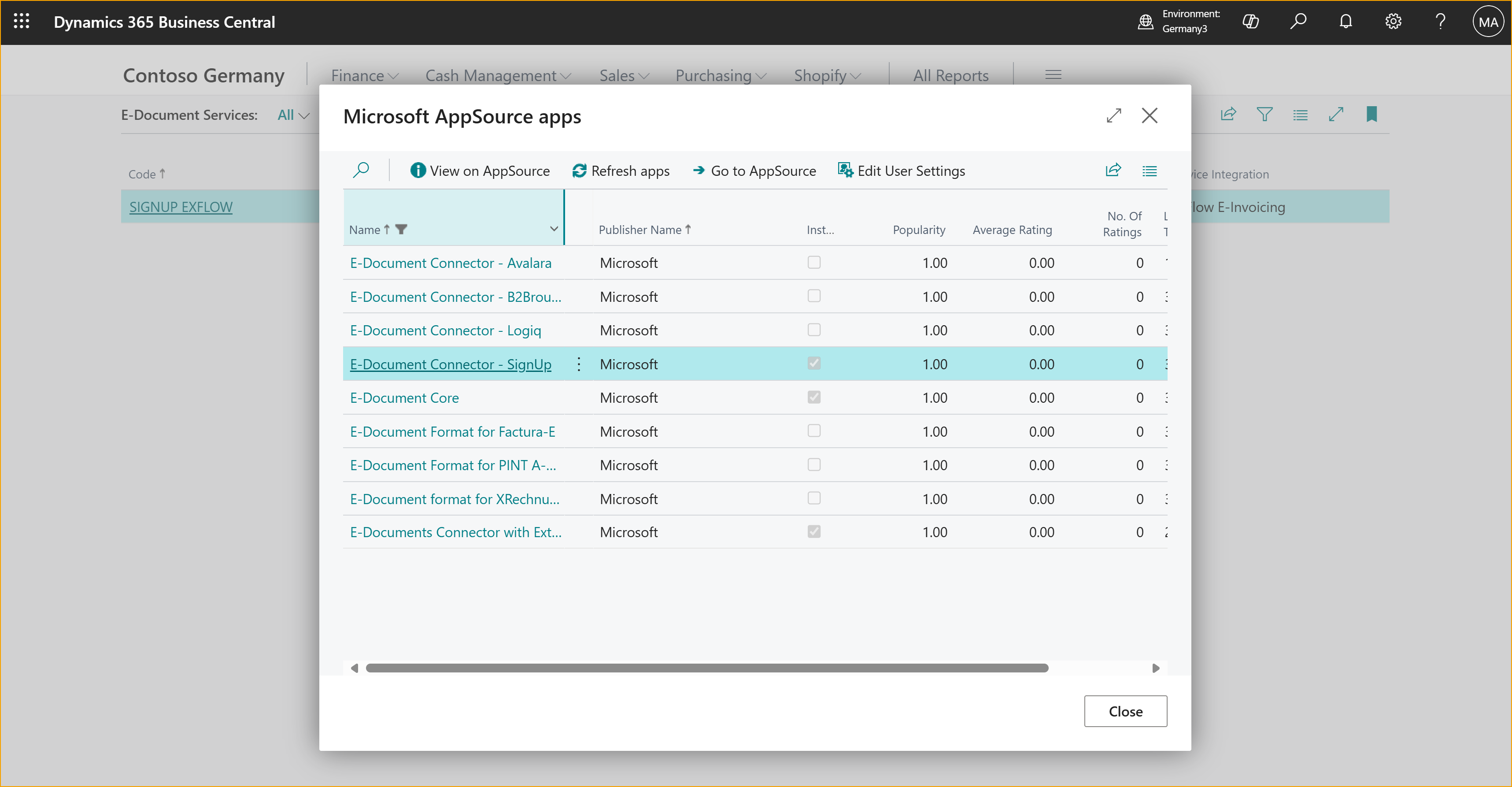
Configure the ExFlow e-Invoicing E-documents Service
Next step is to open or create a new e-document service, and in the Service Integration- drop down, select "ExFlow e-invoicing".
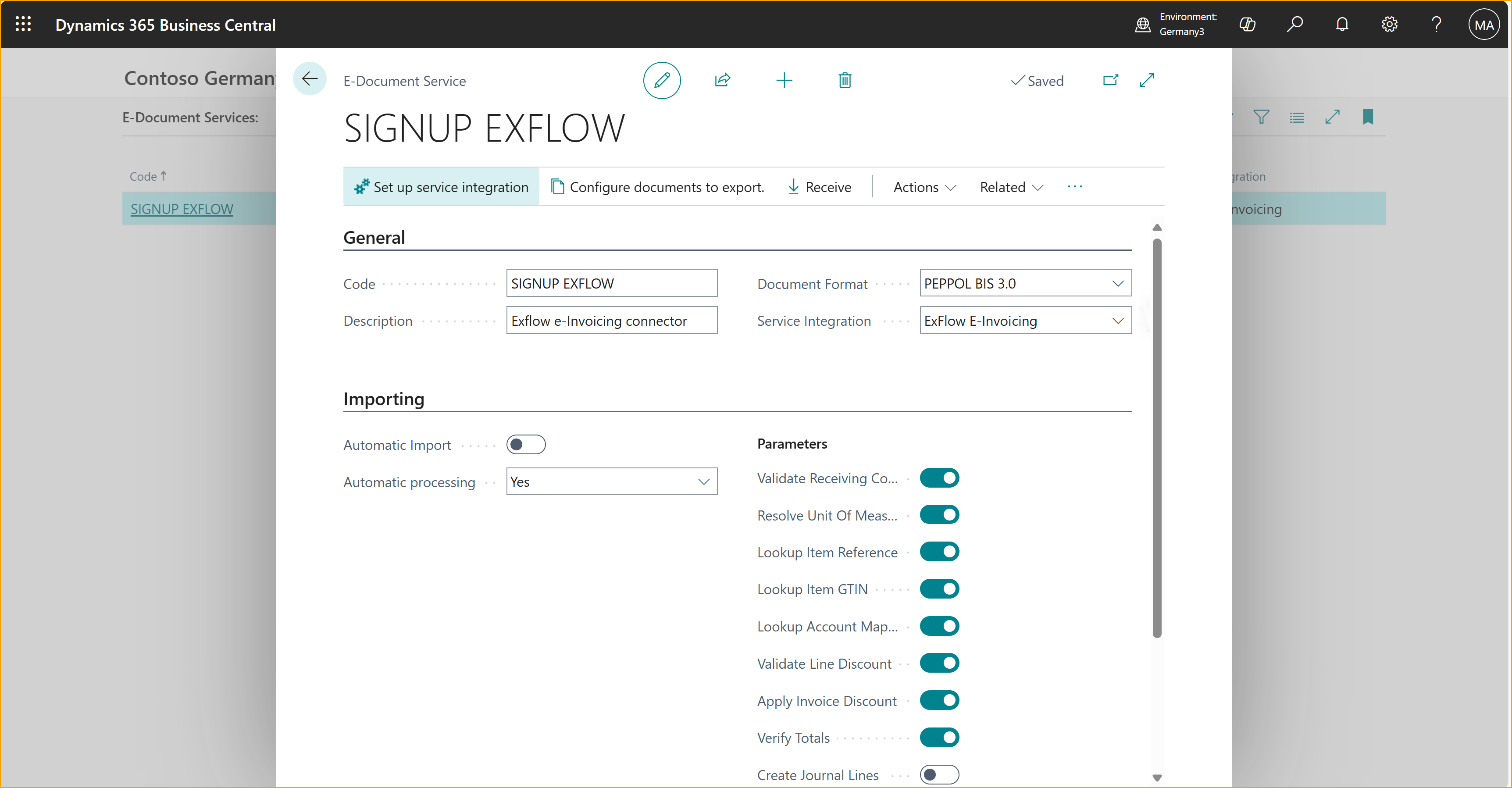
After that, click on "Setup Service Integration" where you will be able to Onboard the service and select the plan that better fits your electronic invoicing needs and budget.
By onboarding to the service, you will receive the "Client ID" and "Client Secret" values.
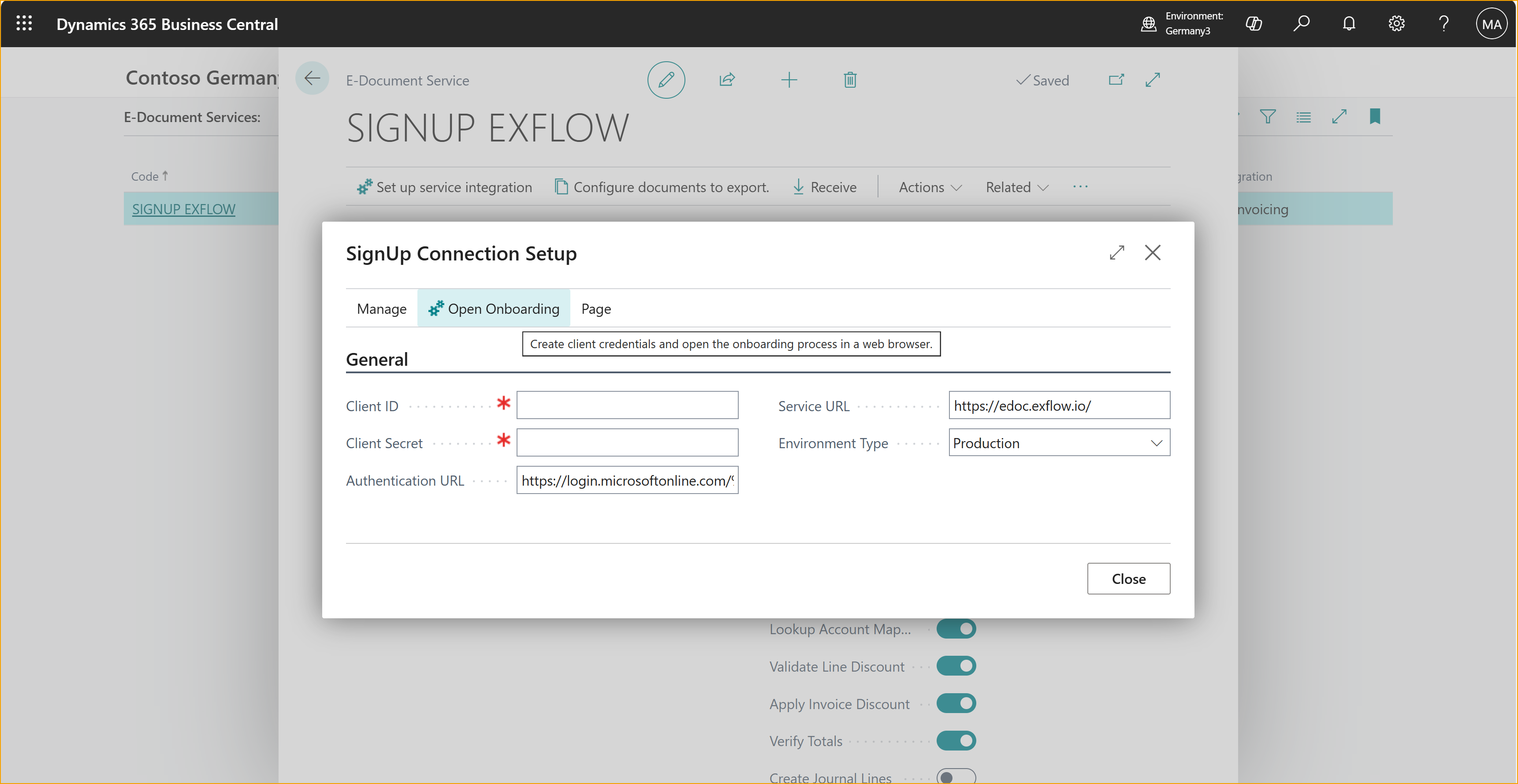
Adjust PEPPOL network values
In the current version, electronic invoices will be sent through the PEPPOL network.
Select "Configure documents to export" to match business document with the PEPPOL profile. This will assure your e-invoices will be accepted by the network and sent to the receiver customers.
Click Retrieve Metadata Profiles to gather the PEPPOL profiles available at ExFlow e-Invoicing service.
In the e-document service page, you can also determine how the import of the purchase invoices will be handled and set it up as a batch job so account payable invoices will be retrieved automatically from the access point for your ExFlow Account Payable automation to process them.
These parameters are standard to Business Central e-Document framework, therefore, please, refer to Microsoft D365 Business Central documentation to adjust them.
Company Information
Open Company Information page and enter the "Service Participant Id" that you received from ExFlow e-Invoicing service access point. This acts as the company identifier when sending or receiving invoices.
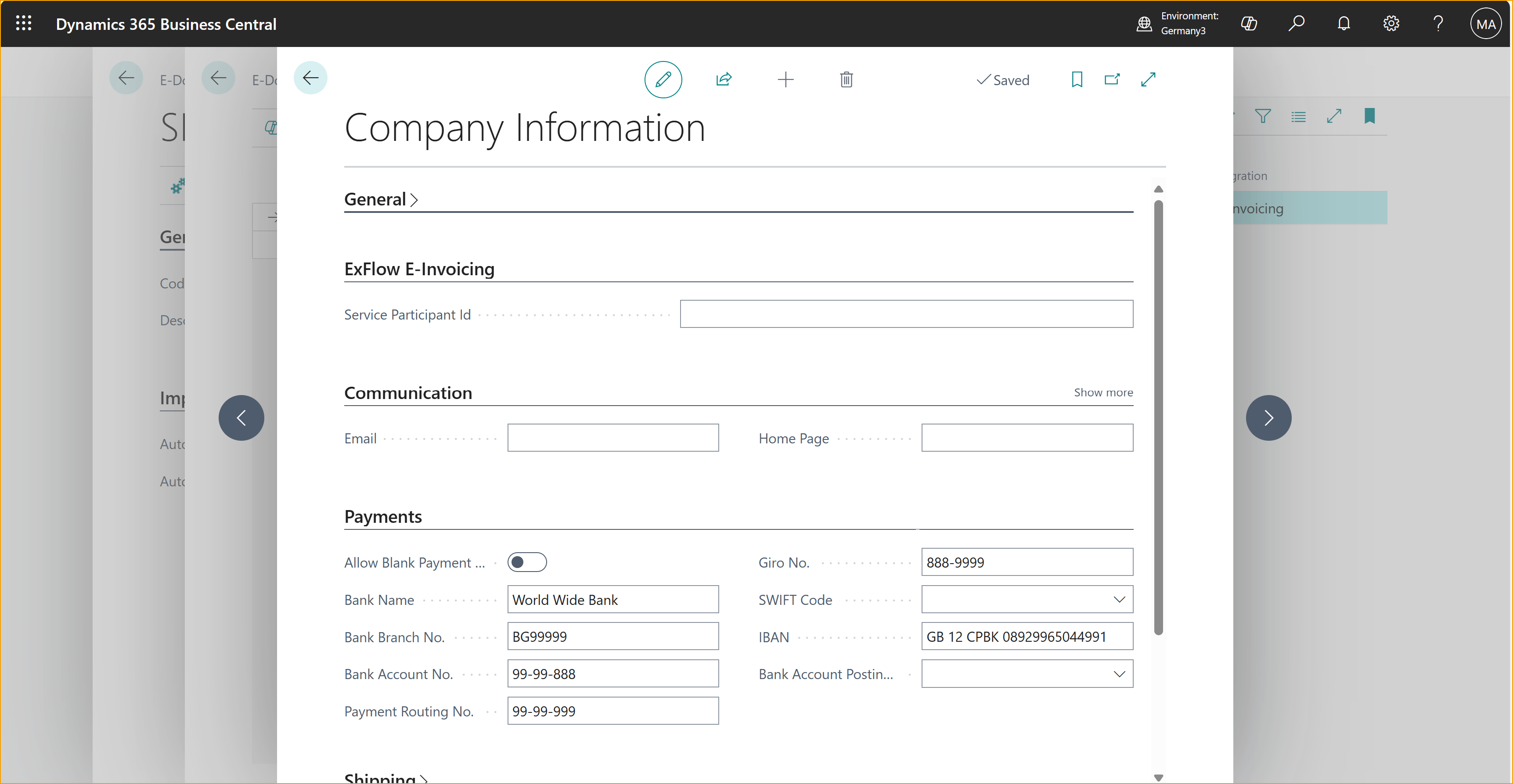
Also, please, make sure the payment information is completed as this might be required on some country specific PEPPOL rulesets.
Workflows and Document Sending Profiles
Business Central e-Document framework relies on Workflows and Document Sending Profiles to pick up the posted invoices and route them through the desired network.
Please, check Microsoft D365 Business Central documentation to configure them according to your needs.