Configure ExFlow Sales Order in ExFlow Data Capture Account
Go to: ExFlow Data Capture Account
Please note that two separate logins to ExFlow Data Capture (EDC) are required to work with both purchase documents and sales documents.
To be able to import sales orders to Business Central, a new ExFlow Data Capture sales account needs to be setup.
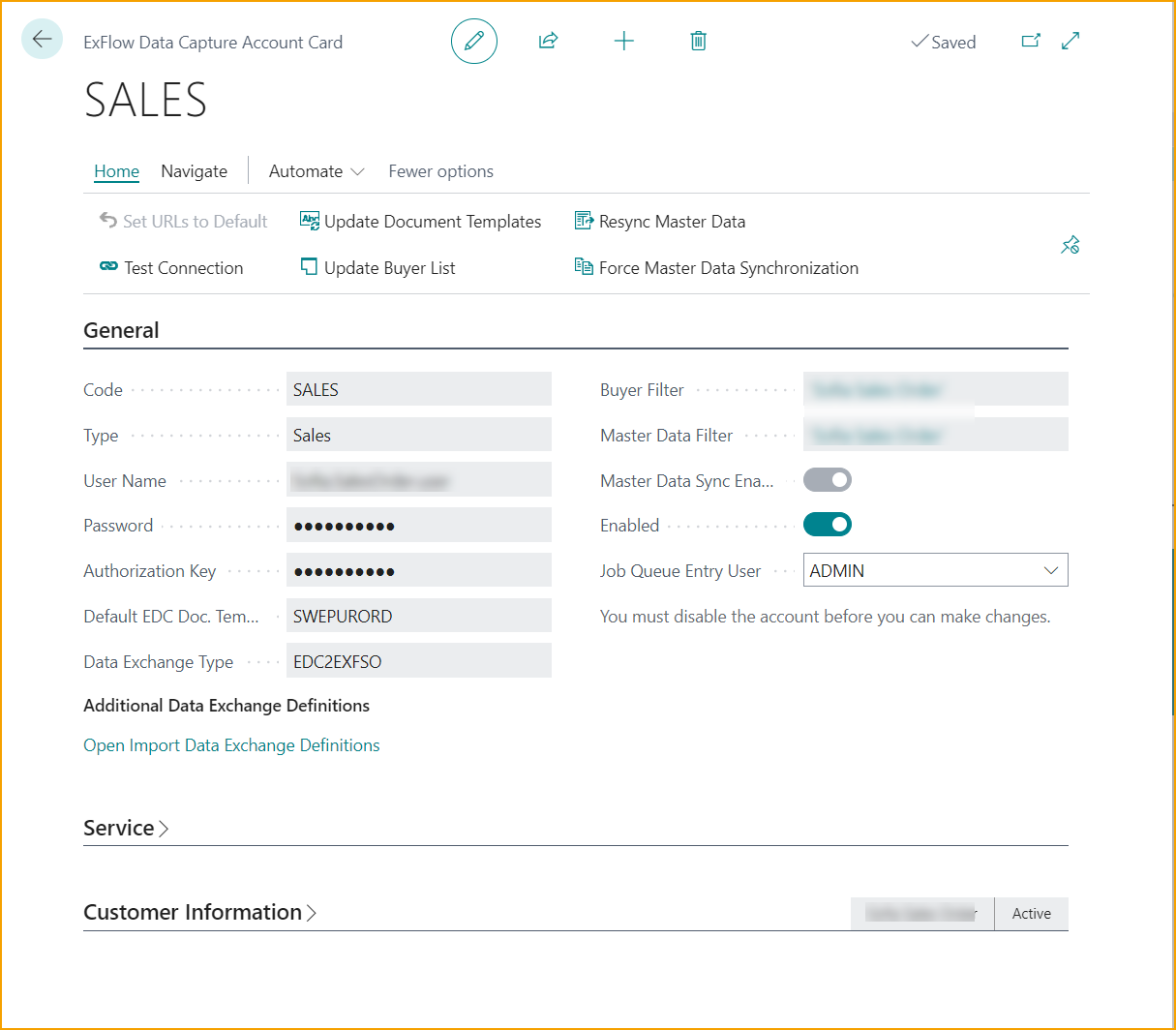
Configuration Steps: Navigate to ExFlow Data Capture Accounts to access the configuration. Click on New to initiate a new connection.
Give the connection a proper Code and choose connection Type: Sales
Connection Details: To complete the connection, ensure you have the following connection details to establish a connection to EDC. These are provided by SignUp Software or your trusted Business Central Partner.
- User Name
- Password
- Authorization Key
Default EDC Doc. Templates Choose the document template used for interpretation by EDC.
Data Exchange Type Choose the “EDC2EXFSO” which is the default Exchange Type used for EDC sales order.
Company Selection:
The ExFlow Data Capture Accounts configuration allows the use of the same credentials across all companies within Business Central.
This is due to the user account having access to all companies in EDC.
Important: Select the correct Company as Buyer and Master Data-filter during configuration to ensure the connection is established with the intended company.
Finalizing Configuration: Verify the entered details before finalizing the configuration process. Activate Master Data Sync to enable upload of Customer master data. Finally activate “enable” and accept any prompt messages. Test the connection to ensure successful integration between Business Central and ExFlow Data Capture.